We've gone out of our way to make the on-boarding process simple and straight forward.
Here's a full step-by-step walk through of the signup flow.
Step 1: Begin registration process
Option 1: By Email
Your team can send you an email where you can access your company’s registration page.
Simply click on "Join the Team Now" button to begin the registration.
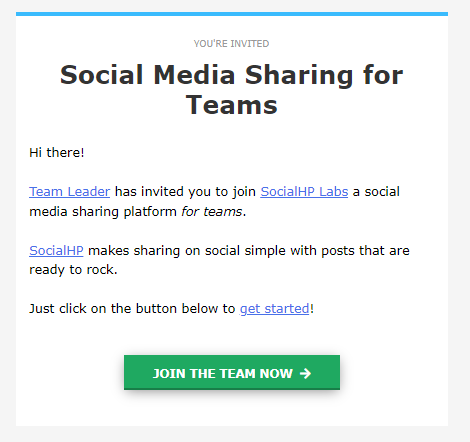
Enter your email and create a password. This will launch the Onboarding Wizard which will take you step by step to connect networks and complete your registration.
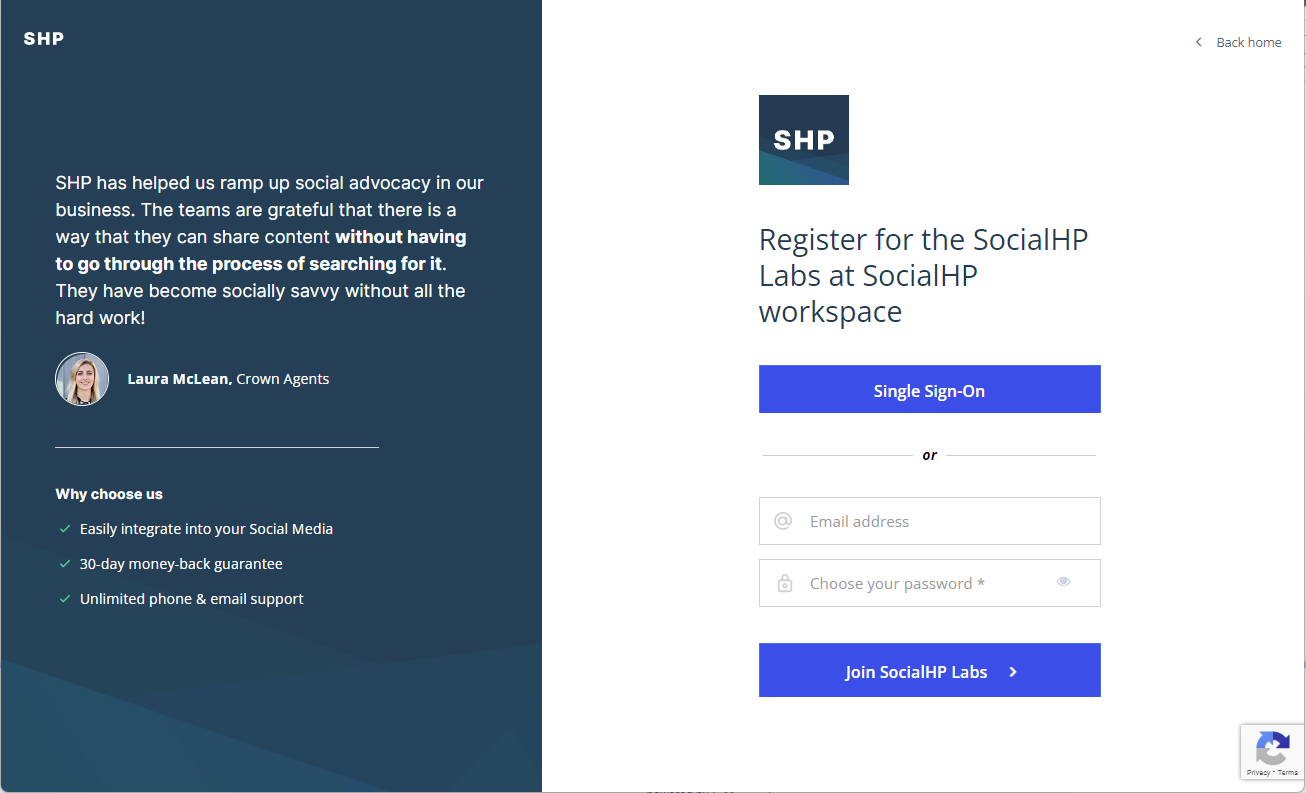
Option 2: Connect to our App via Single Sign-On
For Single-Sign On (SSO) tools like Okta, activeDirectory or OneLogin - SHP will appear in your dashboard. you'll be connecting to our App via your SSO dashboard to launch the Onboarding Wizard or click on the Single Sign-On option button in blue from the Registration page sent to you via email.
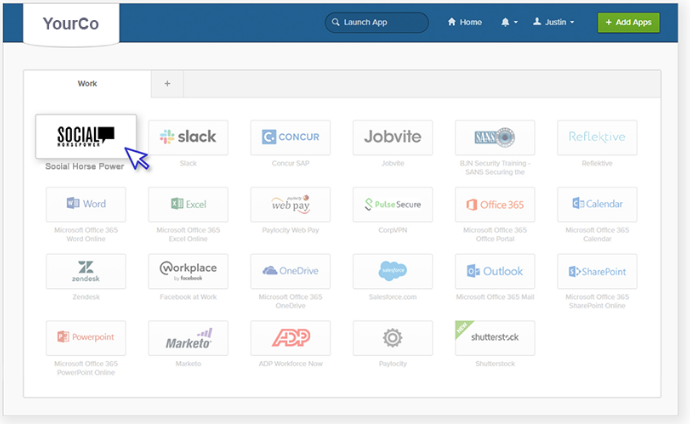
Option 3: By Direct Link
Your team can send you a specific URL where you can access your company’s registration page and launch the Onboarding Wizard.
Step 2: Connect your personal Facebook and Facebook Business pages
The Onboarding Wizard will take you through connecting networks that are available to you. Users get to decide if they'd like to connect their personal Facebook account or any Facebook corporate business pages if that's an option.
In order to connect a Facebook Business page, you must be a registered administrator of the page you want to connect.
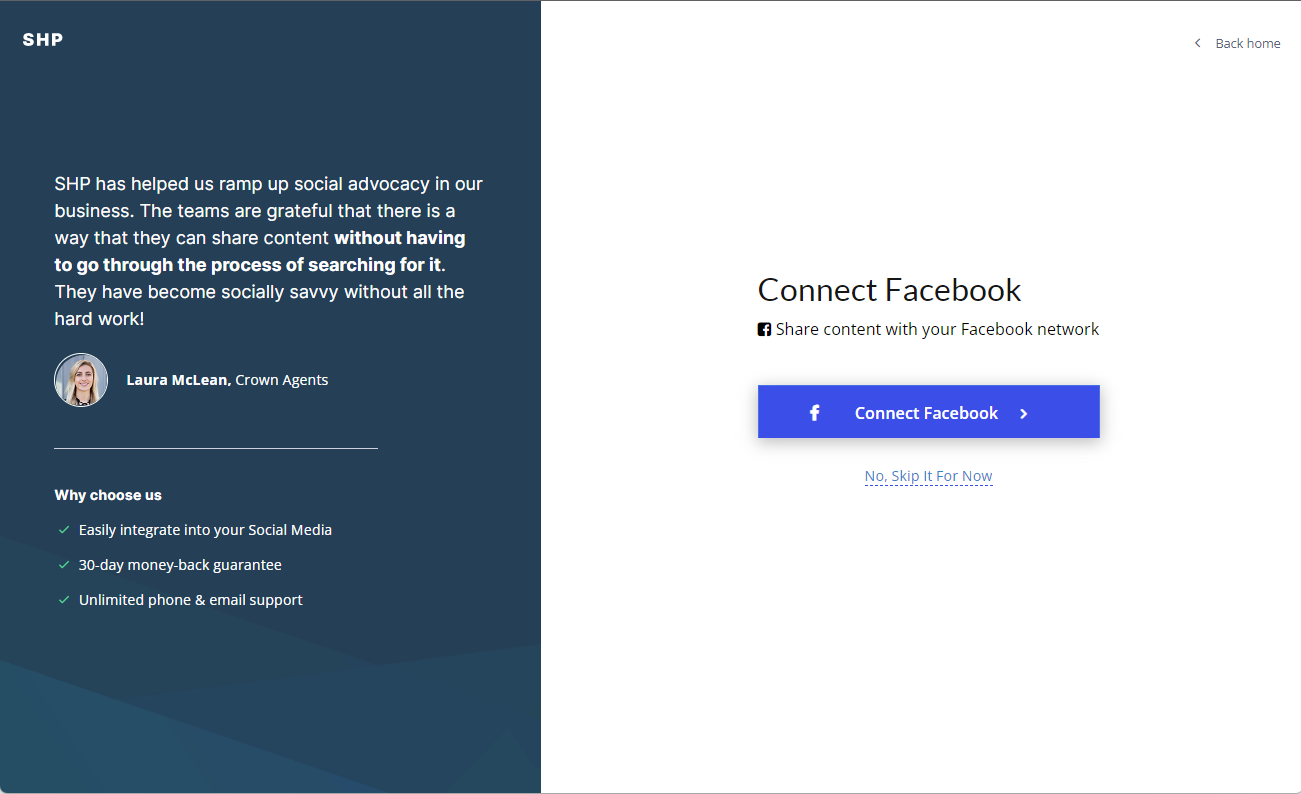
Step 2a - Facebook OAuth Permissions
If you decide to connect your Facebook account(s), you will need to confirm your choice with Facebook via OAuth.
Step 3: Connect your Twitter account(s)
You can optionally connect a Twitter account, it that option is available to you.
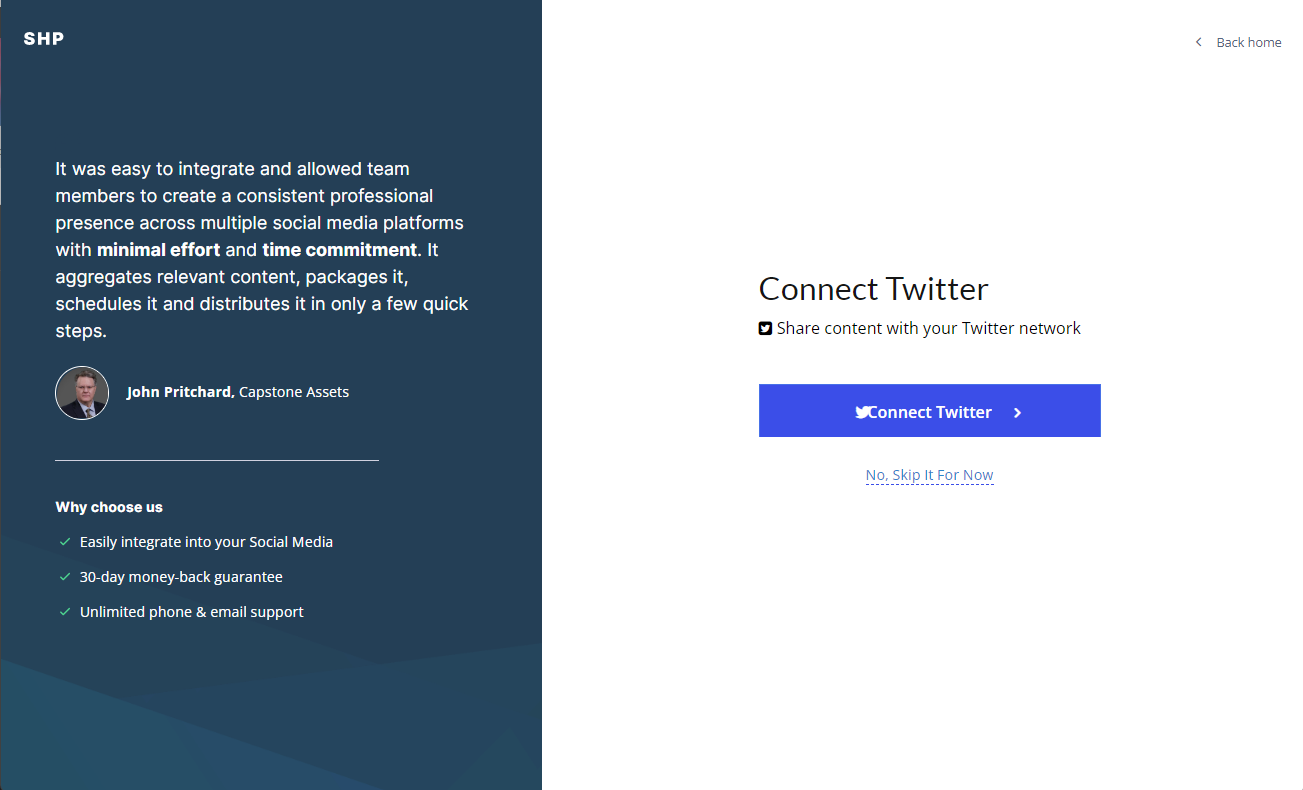
Step 3a: Twitter Authorization
If you decide to connect your Twitter account(s), you will need to confirm your choice with Twitter via OAuth.
Step 4: Connect your LinkedIn and LinkedIn Corporate account
Users get to decide if they'd like to connect their personal LinkedIn account or any LinkedIn corporate business pages.
In order to connect a LinkedIn Corporate page, you must be a registered administrator of the page you want to connect.
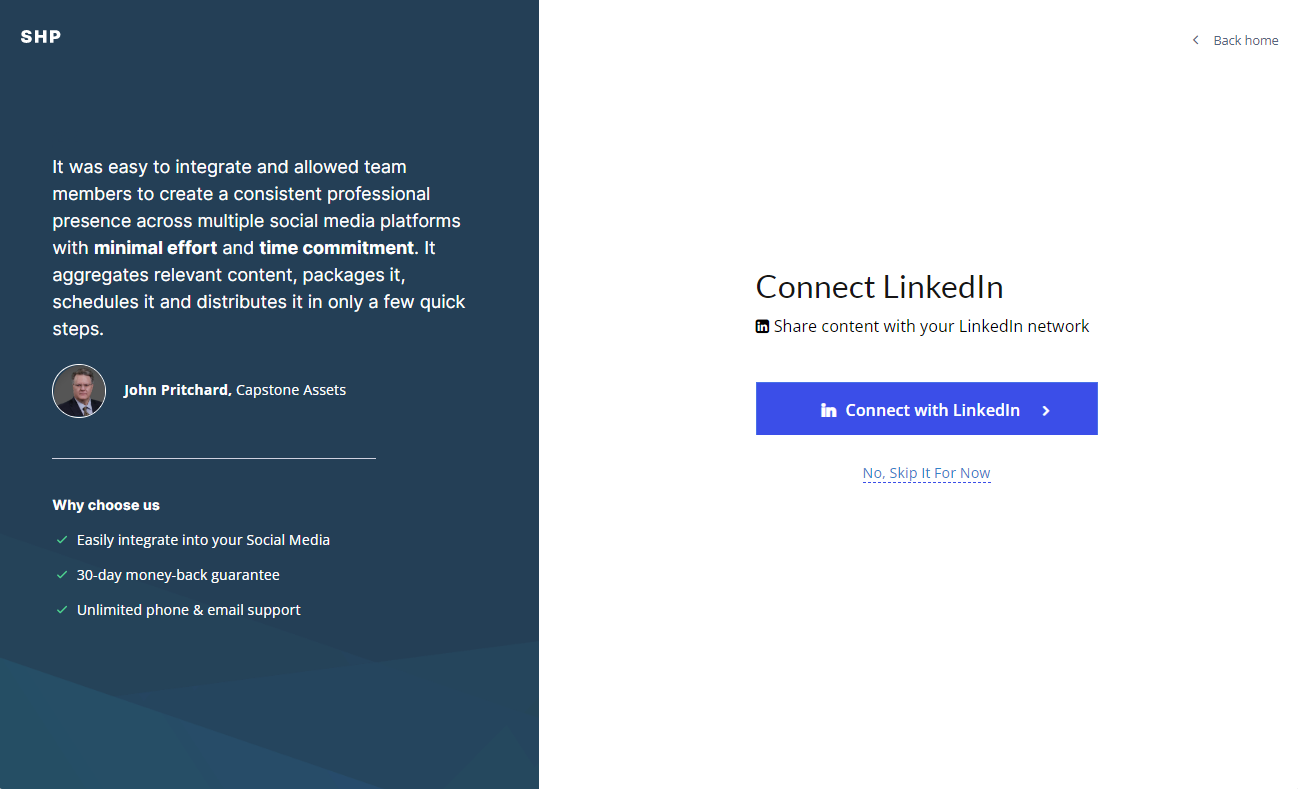
Step 4a: LinkedIn Authorization
If you decide to connect your LinkedIn account(s), you will need to confirm your choice with LinkedIn via OAuth.
Step 5: Confirm the spelling of your name
In order to avoid spelling mistakes and nicknames – we give users a chance to review their name as it will appear to other professionals.
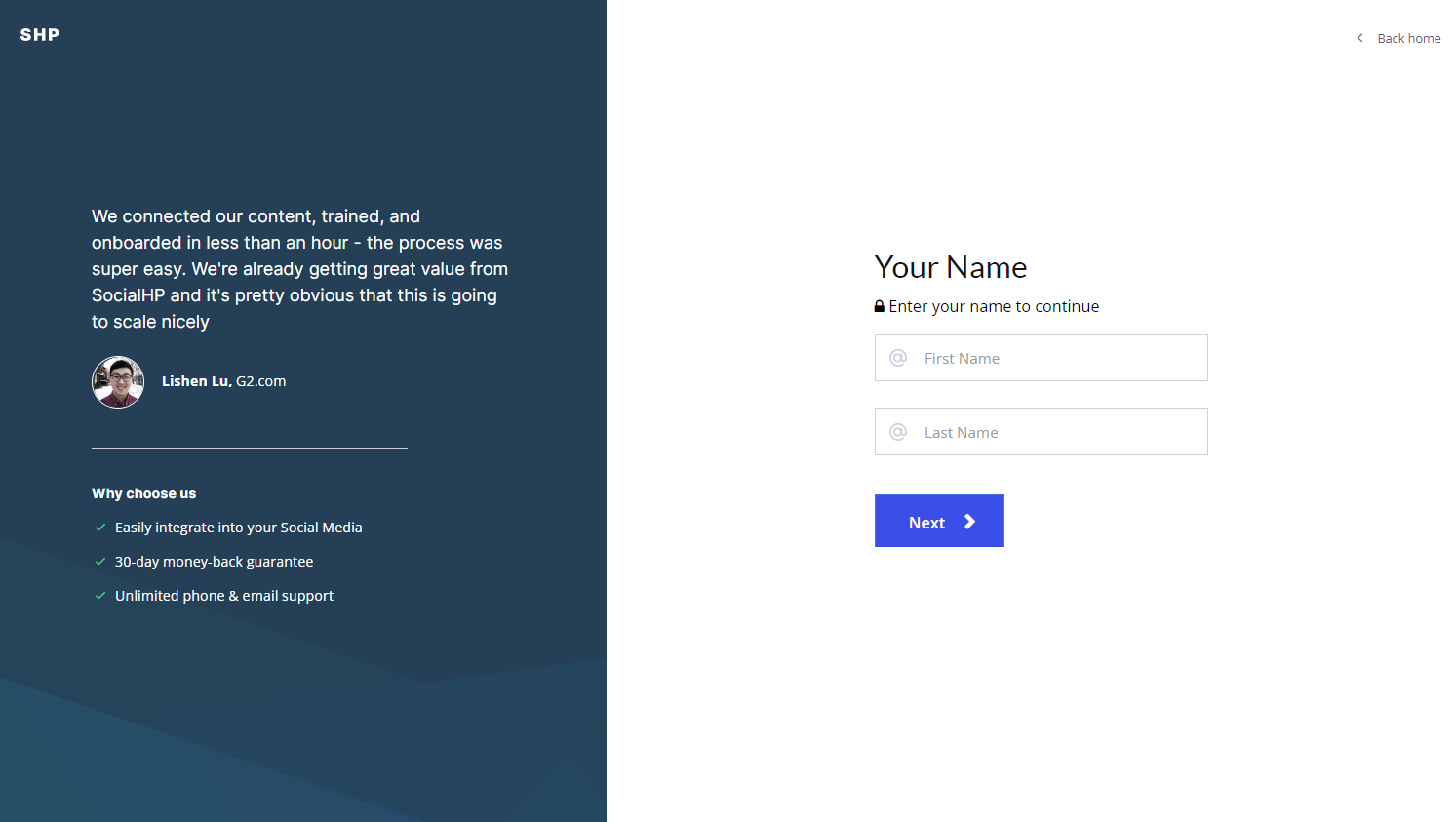
Step 6: Select your Groups (if available)
Content groups allow you to access and share relevant content appropriate for your network. Your Team may be grouping Content by department, region or topics. Groups may have been assigned to you, and some are optional. Feel free to select content based on Groups that are appropriate for you.
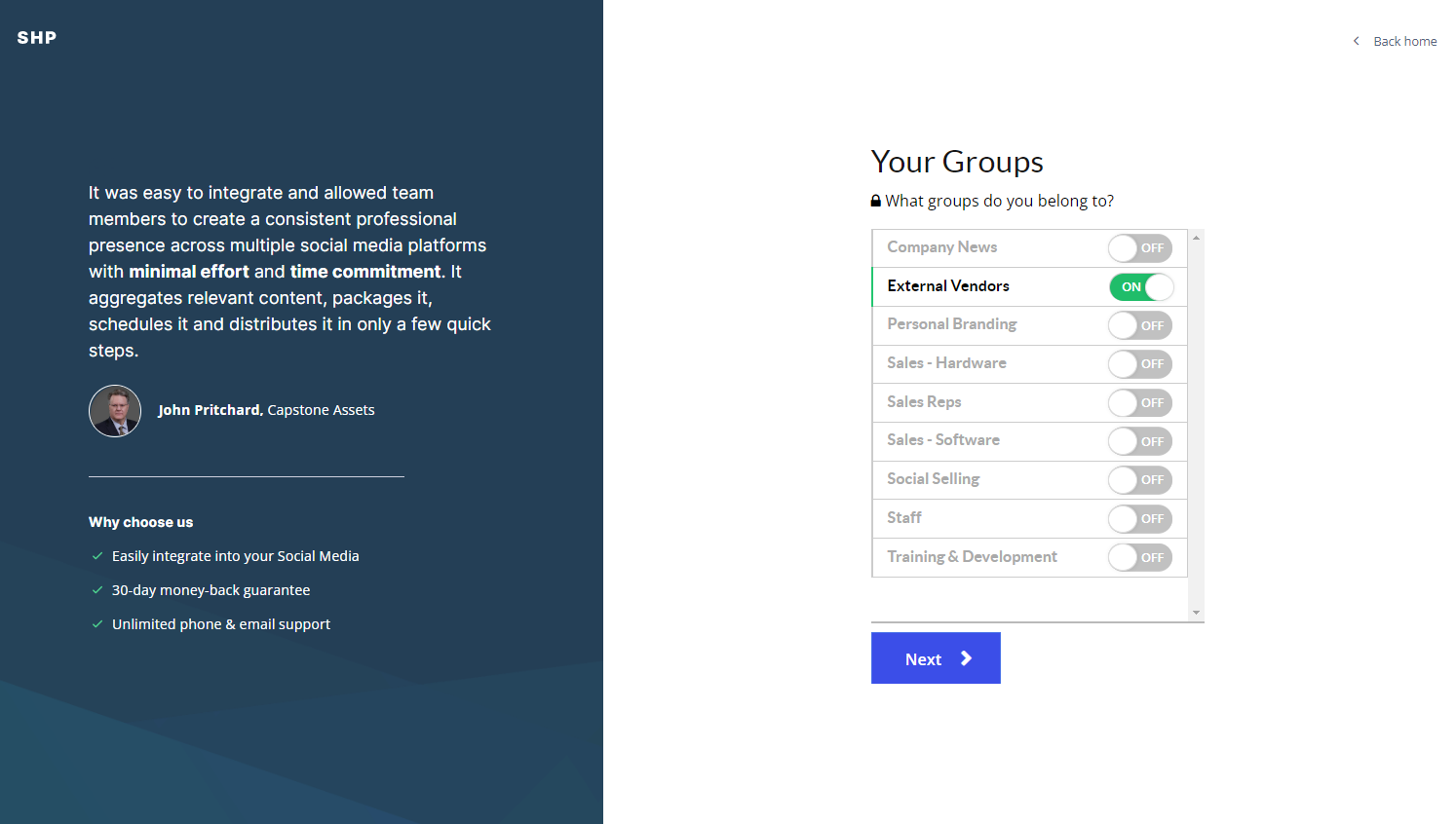
Step 7: Job done!
That's it, your account is set up and ready to go.
Simply click on [ +Share Content ] to start sharing.
The video below gives you a full walk-through of how you become a new member.
Onboarding Walk-Through Video